Adding a bank card denominated in FCFA (XAF) to your Apple ID allows you to make seamless payments on the App Store, Apple Music, iCloud, and more. However, many users in Cameroon face challenges when trying to add their bank cards to Apple Pay. This guide provides a step-by-step explanation on how to proceed with a card issued in Cameroon.
Steps to Add Your XAF Bank Card to Apple
1. Check Your Card’s Compatibility
Before starting, ensure that your bank card issued by a Cameroonian bank is accepted by Apple. Some local banks allow card addition to Apple Pay, while others may require prior activation.
On your iPhone, navigate to Settings > General > Language & Region and ensure the region is set to Cameroon.
2. Open Your Apple Device Settings
Once the region is configured, go to Settings on your iPhone, iPad, or Mac.
3. Access Your Apple Profile
Tap on your First & Last Name at the top of the screen to access your Apple account settings
4. Select “Payment & Shipping”
In your profile section, look for the “Payment & Shipping” option and tap on it.
5. Edit Payment Method
Tap on “Edit” next to “Payment Method”
6. Add a New Bank Card
Select “Add Credit or Debit Card”
7. Enter Card Information
Provide the details of your bank card issued in Cameroon
8. Verify and Confirm
Ensure all information is correct, then tap “Done” to save your card.
Common Issues and Solutions on Apple Pay
- ❌ Card Declined? Contact your bank to verify if your card is compatible with Apple Pay.
- ❌ Validation Error? Ensure the billing address entered matches the one registered with your bank.
- ❌ Payment Failed? It’s essential that your card is activated for online and international payments.
Tips for a Secure Experience
Use a secure internet connection when adding your bank card.
Regularly update your payment information to avoid service interruptions.
Enable two-factor authentication to enhance the security of your Apple account.
Enjoy All Apple Services with Ease
By adding your bank card issued in Cameroon to your Apple ID, you can enjoy secure and swift purchases on the App Store, iTunes Store, Apple Music, and many other services. Follow this guide and simplify your payments today!
Now that your XAF card is set up for Apple payments, why not take it a step further and use Neero’s virtual Visa card to get more iCloud storage?
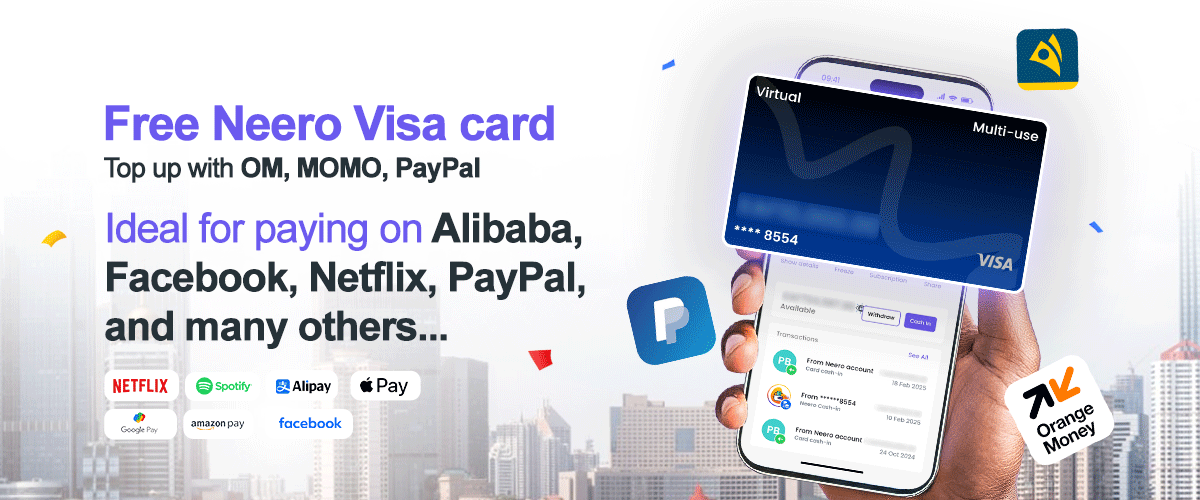
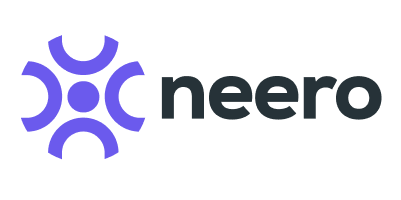




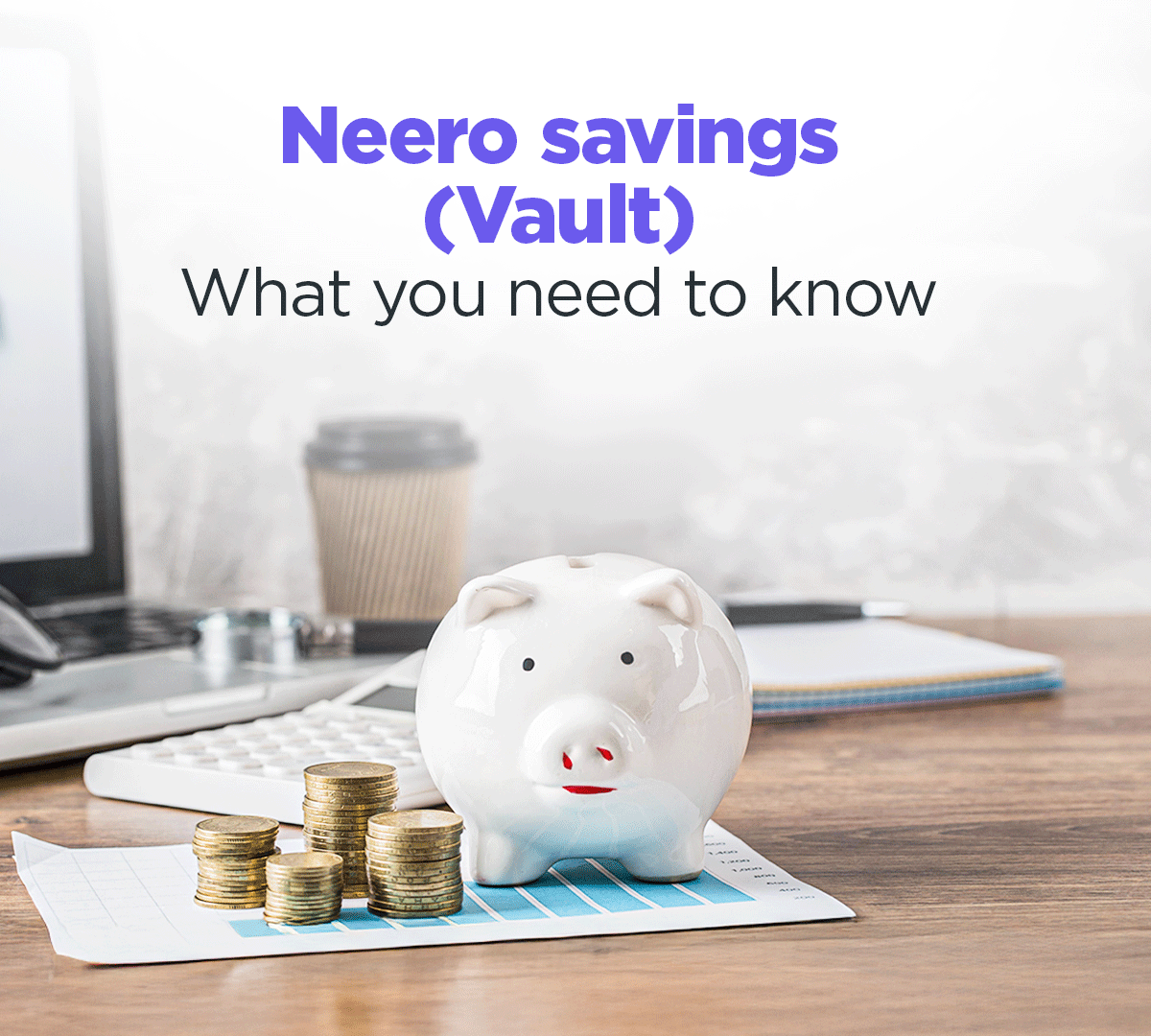
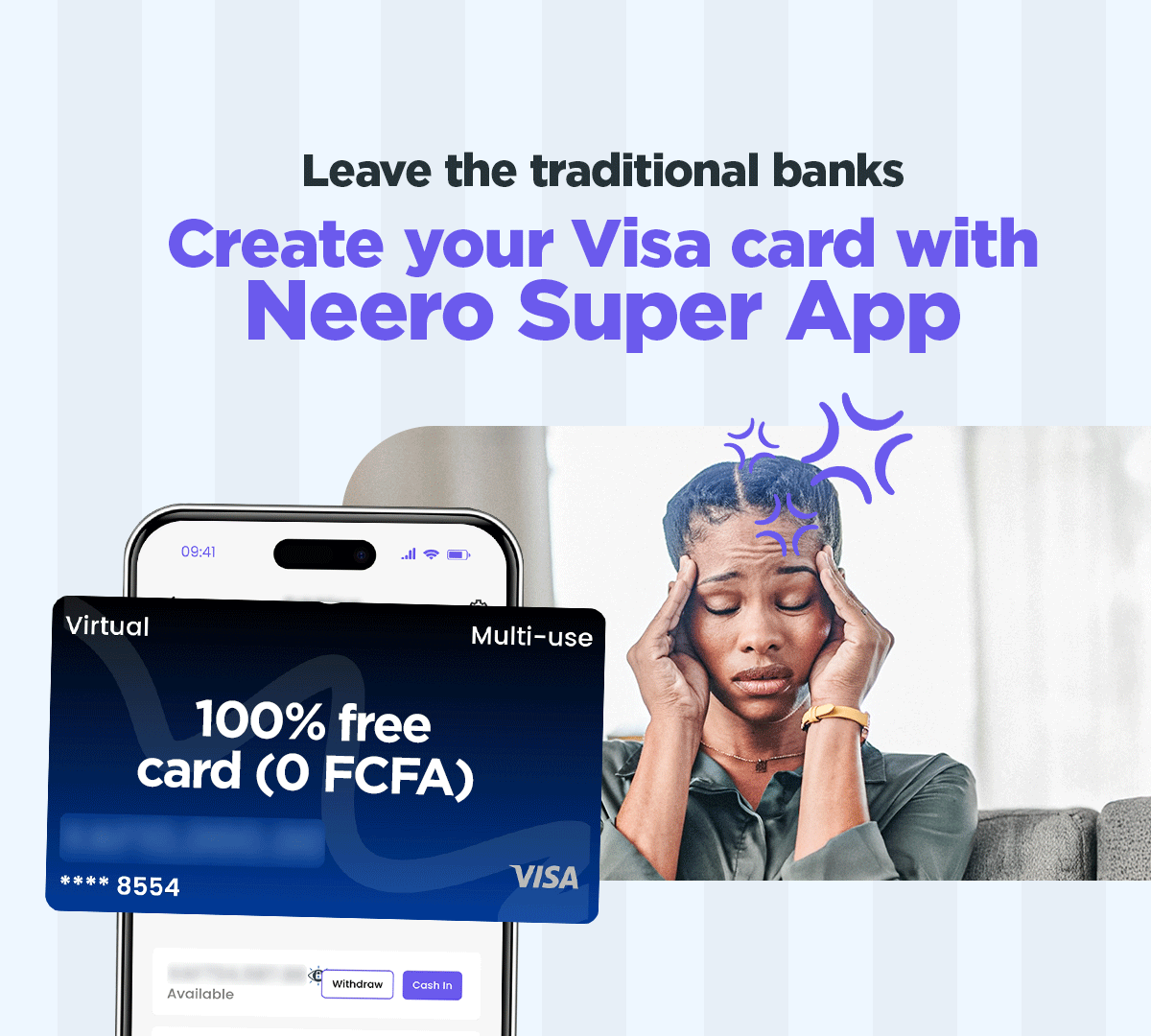

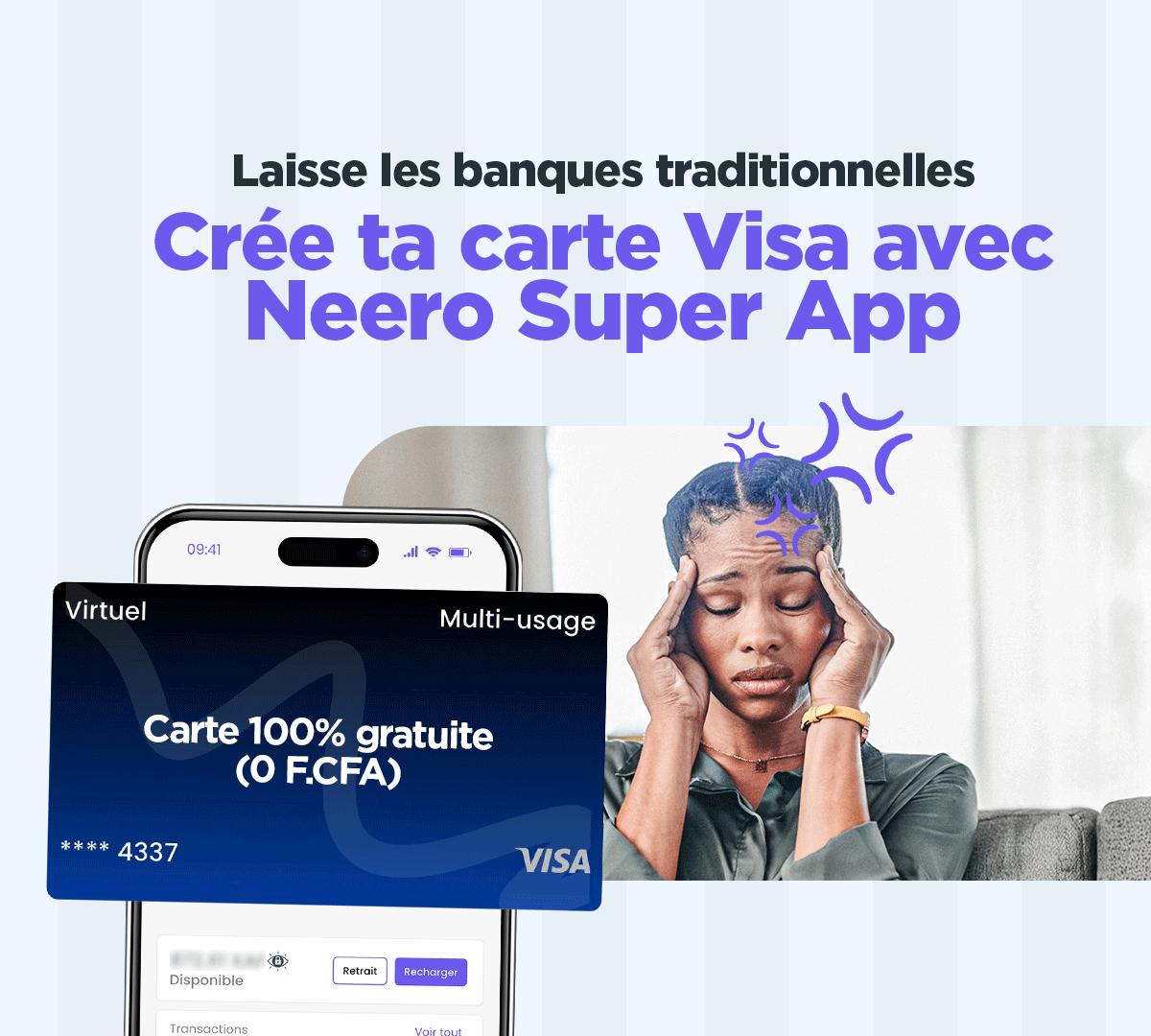
Leave a comment